Screen Recorder in Teams Mobile
Screen Recorder in Teams Mobile
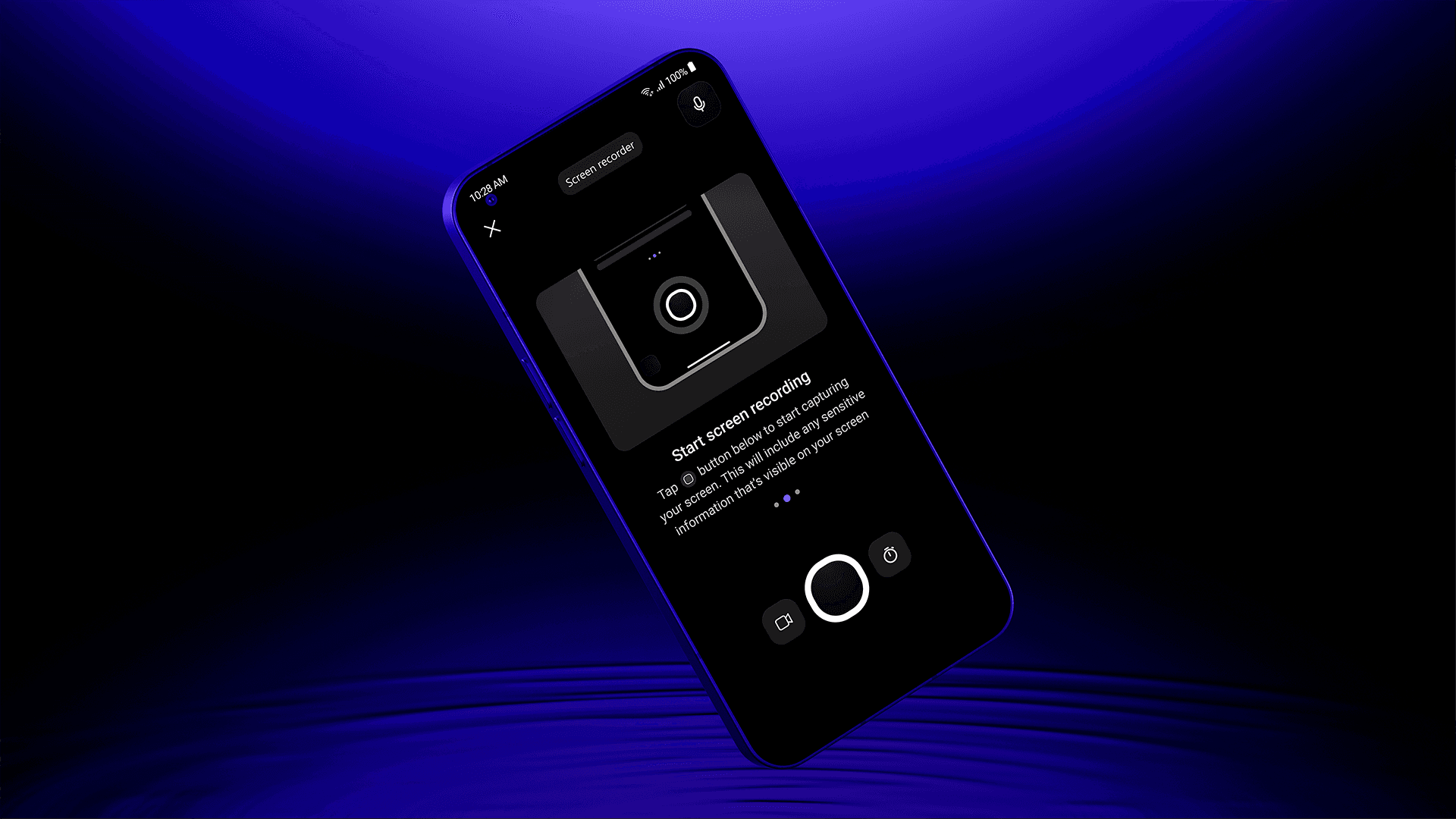
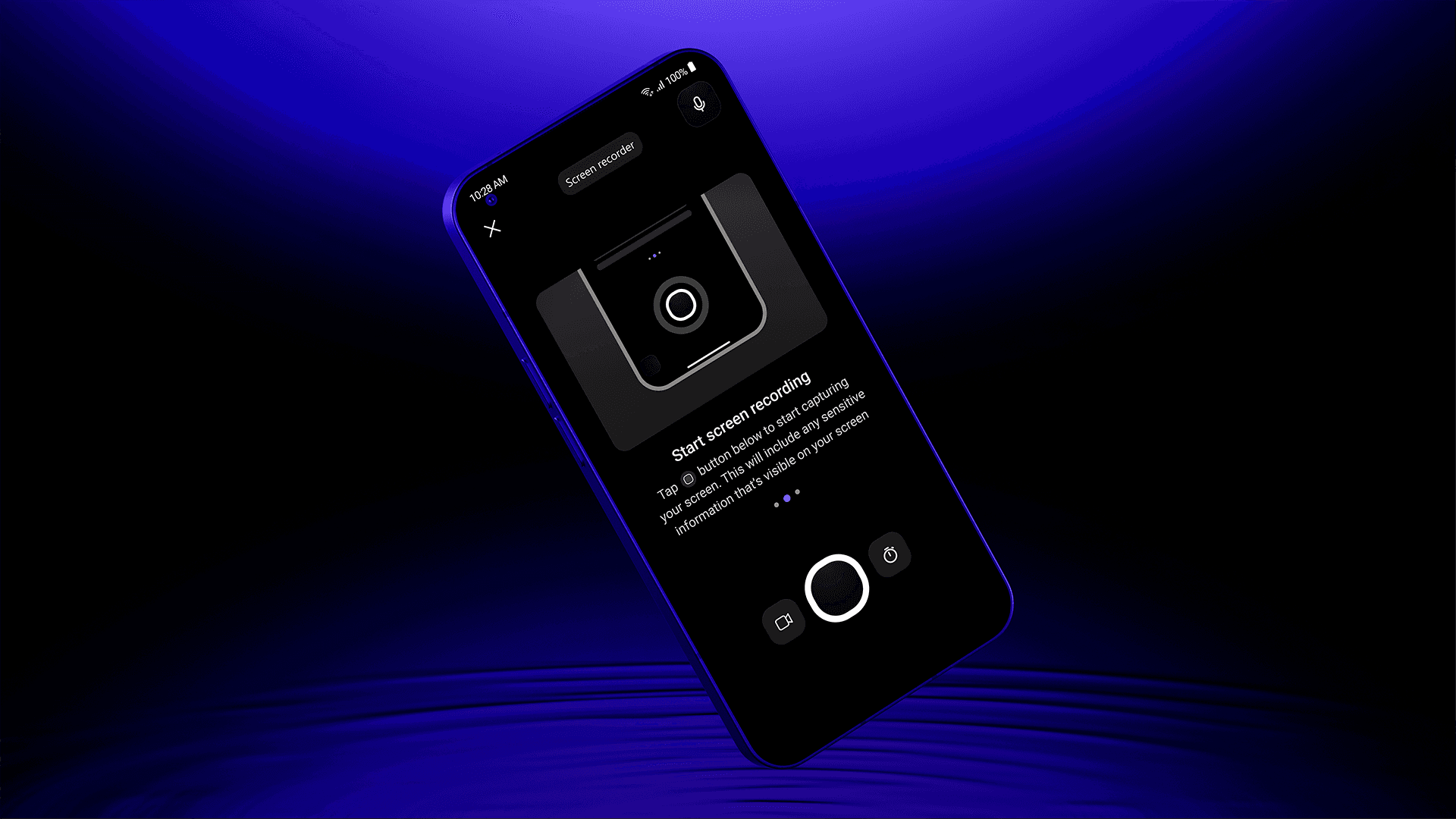
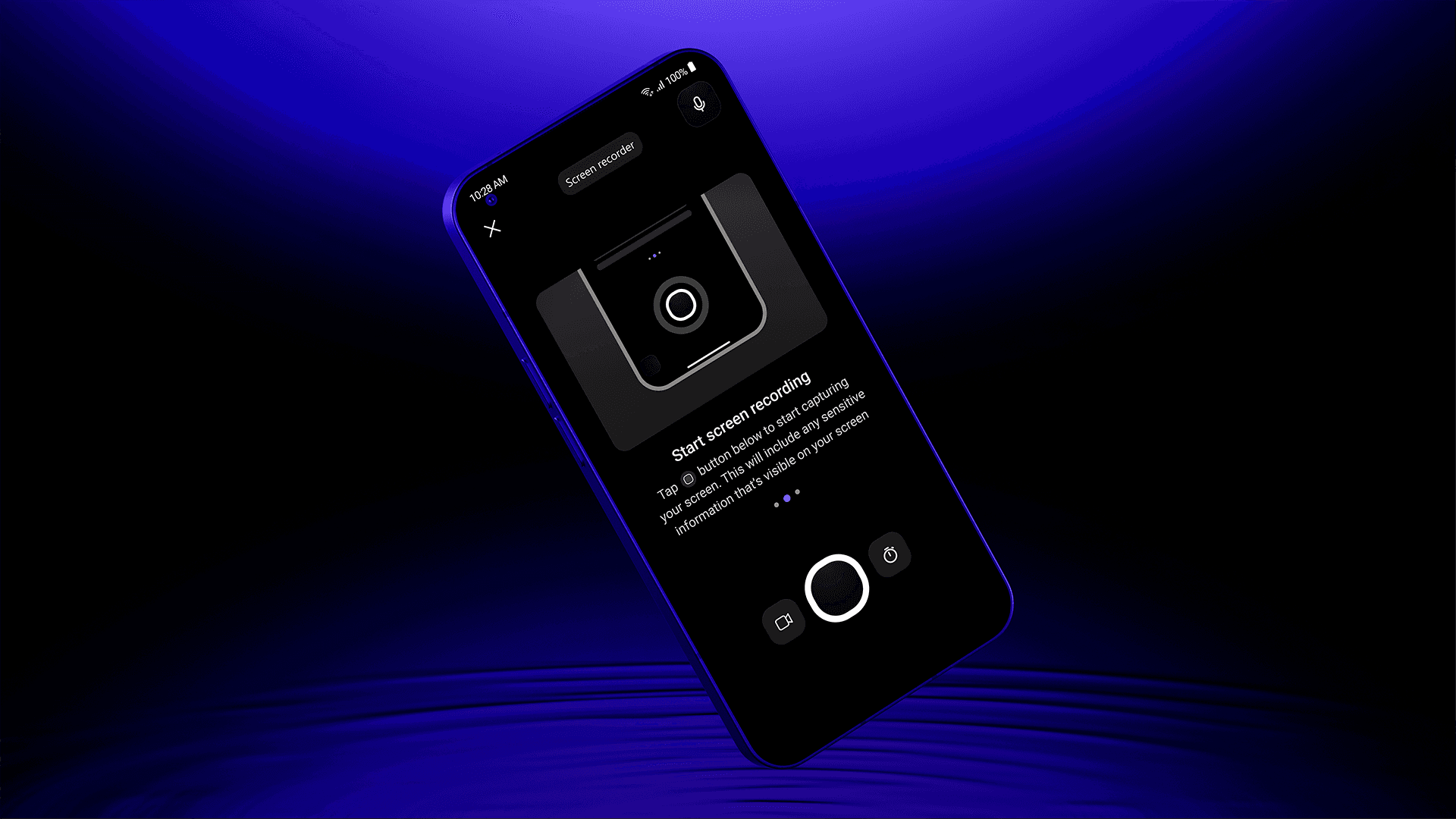
Introduction
The global pandemic significantly altered work dynamics, compelling businesses and individuals to adapt to remote working environments. This shift underscored the importance of efficient and user-friendly communication tools for seamless collaboration across distances. Microsoft Teams, a frontrunner in this domain, has continually evolved to meet these emerging needs.
Before the getting into the meat of the article let’s understand why a screen recorder feature is needed in a corporate communication app, explaining complex issues, especially technical ones like software bugs, is a time-consuming process, often involving lengthy textual descriptions and multiple exchanges. This method was prone to misinterpretation and delays, hindering prompt resolution and effective communication.
Major objective
Now a days, screen recorder is often pre-installed in many smartphones by OEMs. However, users with older firmware are frequently dependent on third-party screen recording applications. This scenario presents a significant challenge in professional environments, particularly due to stringent corporate policies that:
Prohibit the use of third-party services on work devices for security reasons.
Often disable screen recording and screenshot capabilities in work profiles to protect sensitive information.
Such restrictions, while essential for security, can impede efficient communication and problem-solving in a remote working setup.
To bridge this gap, there is a need for a screen recording feature that aligns with corporate policies and security standards.
OneCamera
OneCamera is a High-Value Component (HVC), a type of camera designed to be used in various partner products such as Teams, Outlook, Office etc. Partners can choose which features they want from OneCamera, and each feature is controlled by flags. The main aim of OneCamera is to offer options for customizing its appearance (theming) and functionalities to match what each partner needs, without them having to create these features themselves.
Our plan was to first develop a basic version of the Screen Recorder for Teams Mobile on Android to test and see how it performs.
Research
Initial signals for the need of screen recorder came during another study we conducted to understand the use case of sending videos. During the study Toronto Police and Hallmark shown interest in having an option to share the screen as recording with the colleges is missing in current video offering of Teams mobile camera. We later conducted flash feedback session to understand the needs of screen recording features to make their life easier.
Following were the key asks:
Ability to record the work profile.
Ability to annotate on the recorded video.
Ability to record yourself while screen recording (weatherman style)
Ability to have a countdown timer.
Lighter and don’t consume to much of storage.
Where it all begins
Teams is always adding features to improve remote work and collaboration. The Screen Recorder is one of these features. When we are planning the feature, our first priority was to make sure it’s easy for users to find and use. But like all features in Teams, we have to follow guidelines about how new features are shown. We made sure the Screen Recorder fits these guidelines while we were creating it.

Permissions
The Screen Recorder feature needs special permissions from the user to work correctly.
Challenge: We expected a lot of drop off at this stage as this is a common pattern.
Solution: I focused on clearly explaining which permissions were needed and how users could easily give them.
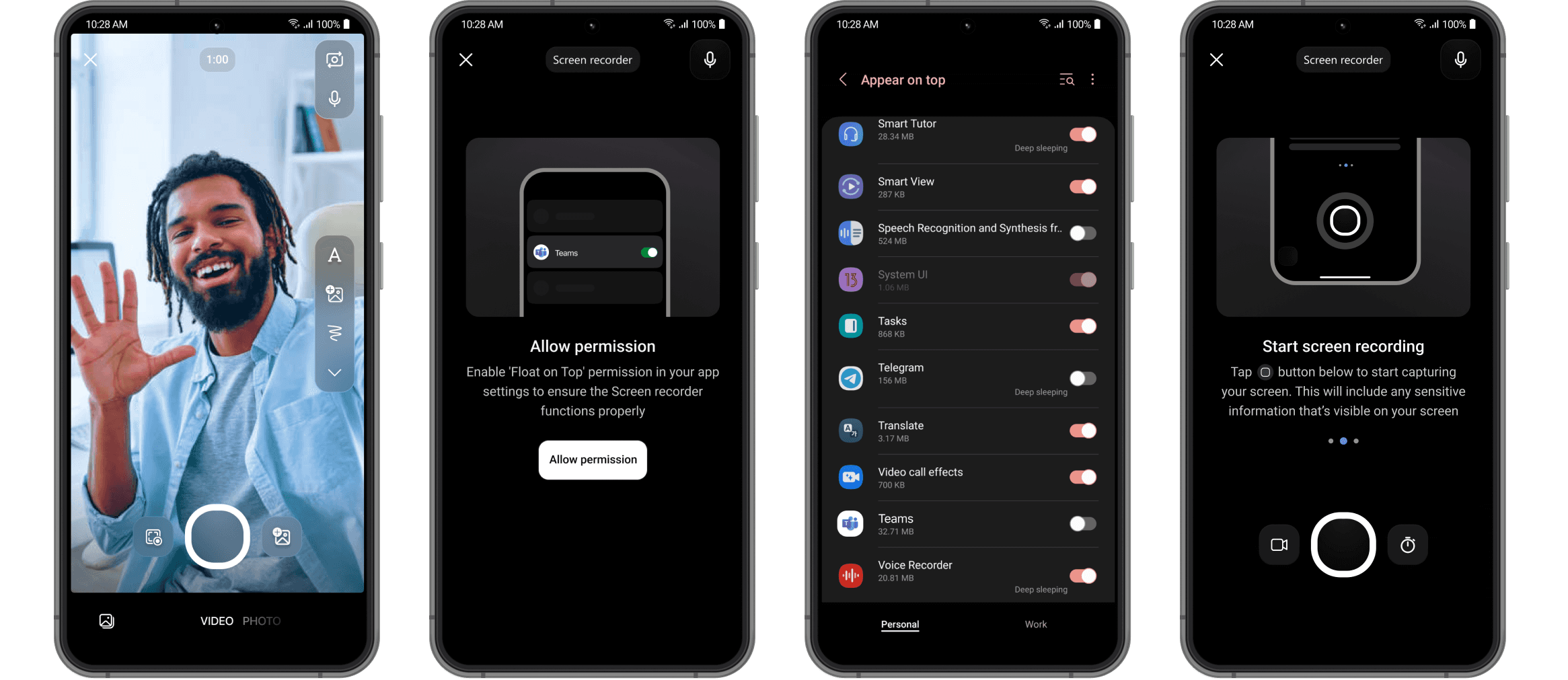
Feature Walkthrough:
There’s no standard way to build a screen recorder, so educating users on its basic use was important. We included a feature walkthrough to show how to start and stop recordings.

Start Recording:
Users start recording, and the app goes to the home screen with a countdown. Users can still interact with their screen during this.
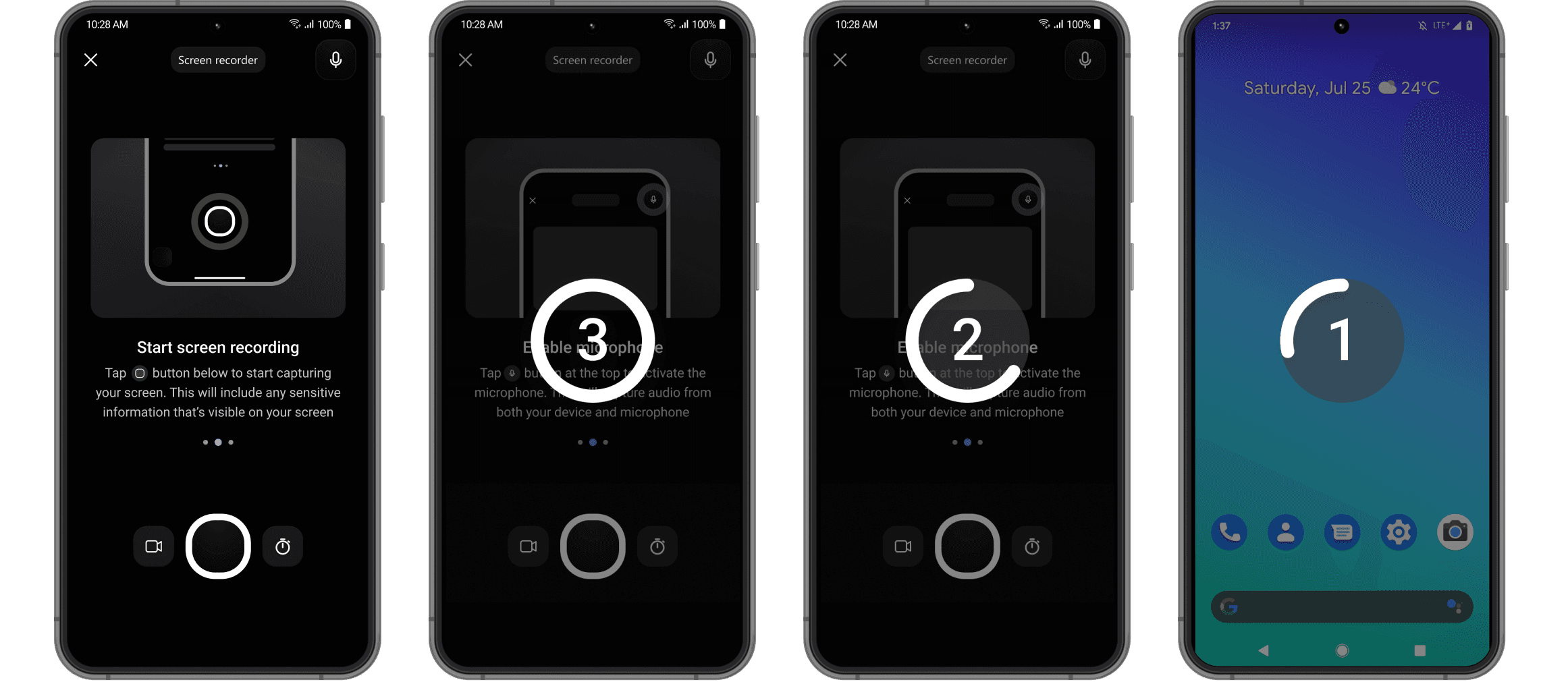
Floating Ball:
When minimized, a floating ball appears on the screen, allowing users to pause or stop recording easily.
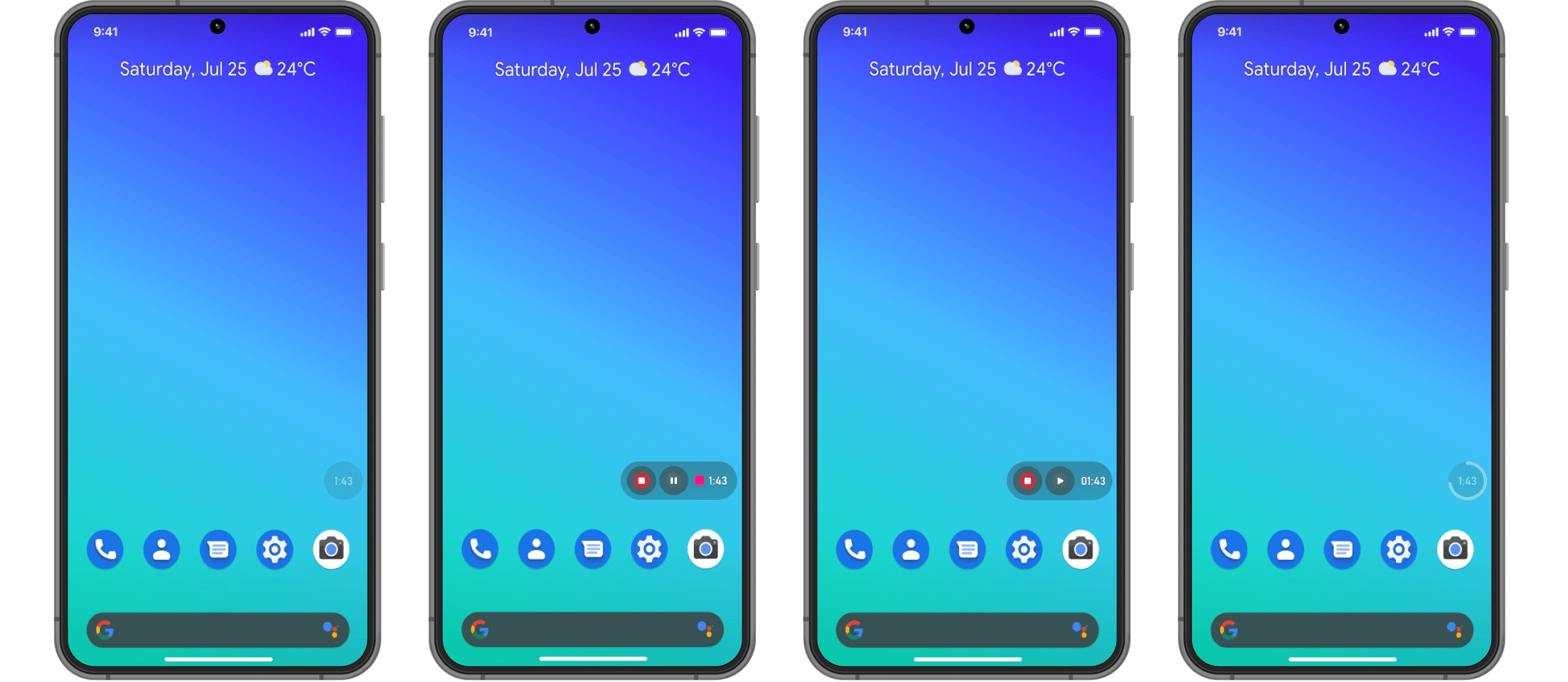
Stop Recording:
Users can stop recording by returning to the Teams app, through a notification, or using the floating ball.
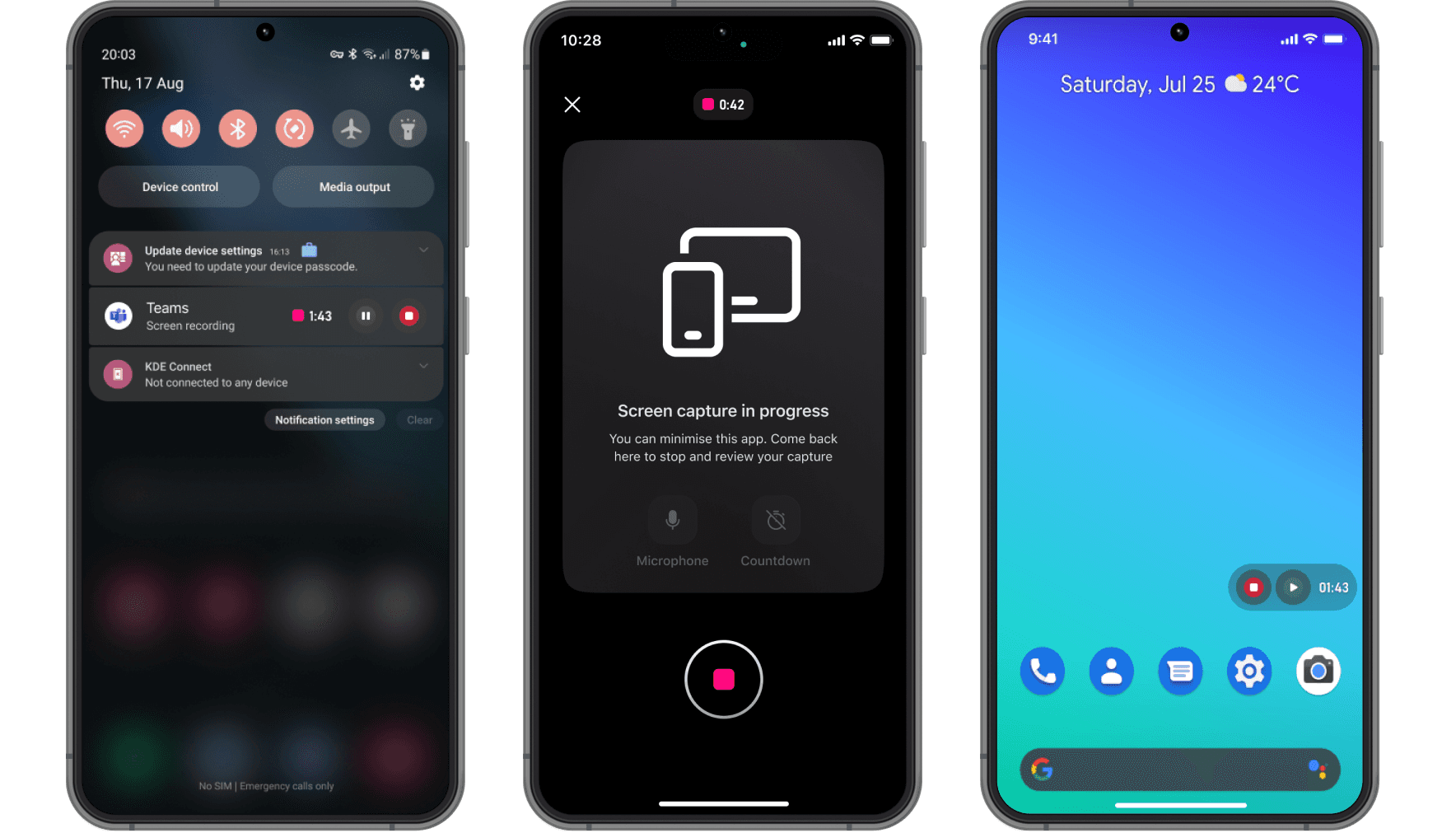
Designing the Screen Recorder feature for Teams Mobile involved navigating through a complex set of constraints. My role required coordinating between two teams — the Teams group and the Camera Framework team — while adhering to the guidelines of both and staying within the OneCamera framework.
Technical Limitations: A major challenge was the size constraint of the High-Value Component (HVC). We had to ensure that all assets and artworks were optimized to occupy minimal space. This requirement demanded a meticulous approach to design and functionality, prioritizing efficiency without compromising quality.
Stakeholder Management: One of the most significant hurdles was managing and aligning the expectations of multiple stakeholders. Each proposed change, no matter how minor, required considerable persuasion and justification. This process involved extensive discussions, presentations of the benefits, and sometimes negotiations to ensure that every modification aligned with the broader objectives of both the Teams and Camera Framework teams.
Conclusion: Despite these challenges, the development of the Screen Recorder feature was a journey of strategic collaboration, innovation, and problem-solving
Introduction
The global pandemic significantly altered work dynamics, compelling businesses and individuals to adapt to remote working environments. This shift underscored the importance of efficient and user-friendly communication tools for seamless collaboration across distances. Microsoft Teams, a frontrunner in this domain, has continually evolved to meet these emerging needs.
Before the getting into the meat of the article let’s understand why a screen recorder feature is needed in a corporate communication app, explaining complex issues, especially technical ones like software bugs, is a time-consuming process, often involving lengthy textual descriptions and multiple exchanges. This method was prone to misinterpretation and delays, hindering prompt resolution and effective communication.
Major objective
Now a days, screen recorder is often pre-installed in many smartphones by OEMs. However, users with older firmware are frequently dependent on third-party screen recording applications. This scenario presents a significant challenge in professional environments, particularly due to stringent corporate policies that:
Prohibit the use of third-party services on work devices for security reasons.
Often disable screen recording and screenshot capabilities in work profiles to protect sensitive information.
Such restrictions, while essential for security, can impede efficient communication and problem-solving in a remote working setup.
To bridge this gap, there is a need for a screen recording feature that aligns with corporate policies and security standards.
OneCamera
OneCamera is a High-Value Component (HVC), a type of camera designed to be used in various partner products such as Teams, Outlook, Office etc. Partners can choose which features they want from OneCamera, and each feature is controlled by flags. The main aim of OneCamera is to offer options for customizing its appearance (theming) and functionalities to match what each partner needs, without them having to create these features themselves.
Our plan was to first develop a basic version of the Screen Recorder for Teams Mobile on Android to test and see how it performs.
Research
Initial signals for the need of screen recorder came during another study we conducted to understand the use case of sending videos. During the study Toronto Police and Hallmark shown interest in having an option to share the screen as recording with the colleges is missing in current video offering of Teams mobile camera. We later conducted flash feedback session to understand the needs of screen recording features to make their life easier.
Following were the key asks:
Ability to record the work profile.
Ability to annotate on the recorded video.
Ability to record yourself while screen recording (weatherman style)
Ability to have a countdown timer.
Lighter and don’t consume to much of storage.
Where it all begins
Teams is always adding features to improve remote work and collaboration. The Screen Recorder is one of these features. When we are planning the feature, our first priority was to make sure it’s easy for users to find and use. But like all features in Teams, we have to follow guidelines about how new features are shown. We made sure the Screen Recorder fits these guidelines while we were creating it.

Permissions
The Screen Recorder feature needs special permissions from the user to work correctly.
Challenge: We expected a lot of drop off at this stage as this is a common pattern.
Solution: I focused on clearly explaining which permissions were needed and how users could easily give them.
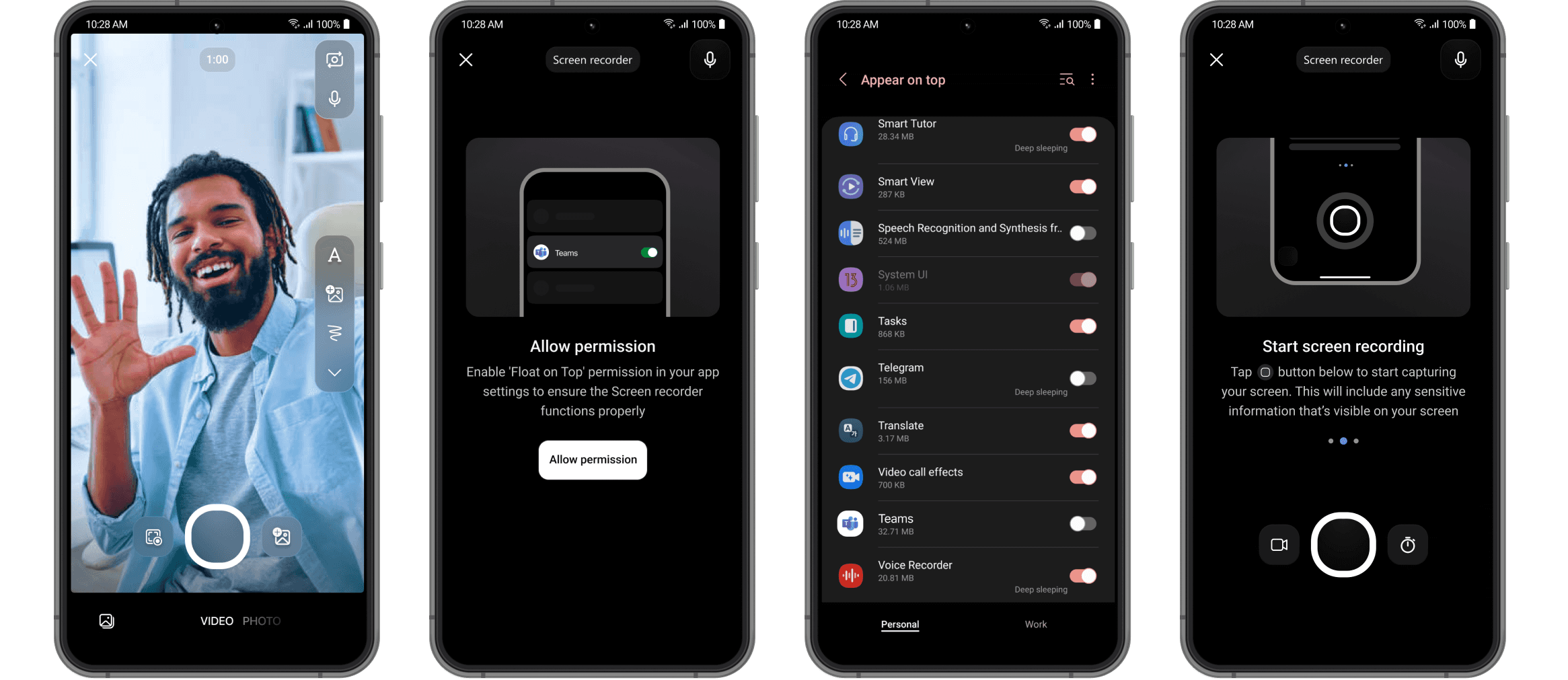
Feature Walkthrough:
There’s no standard way to build a screen recorder, so educating users on its basic use was important. We included a feature walkthrough to show how to start and stop recordings.

Start Recording:
Users start recording, and the app goes to the home screen with a countdown. Users can still interact with their screen during this.
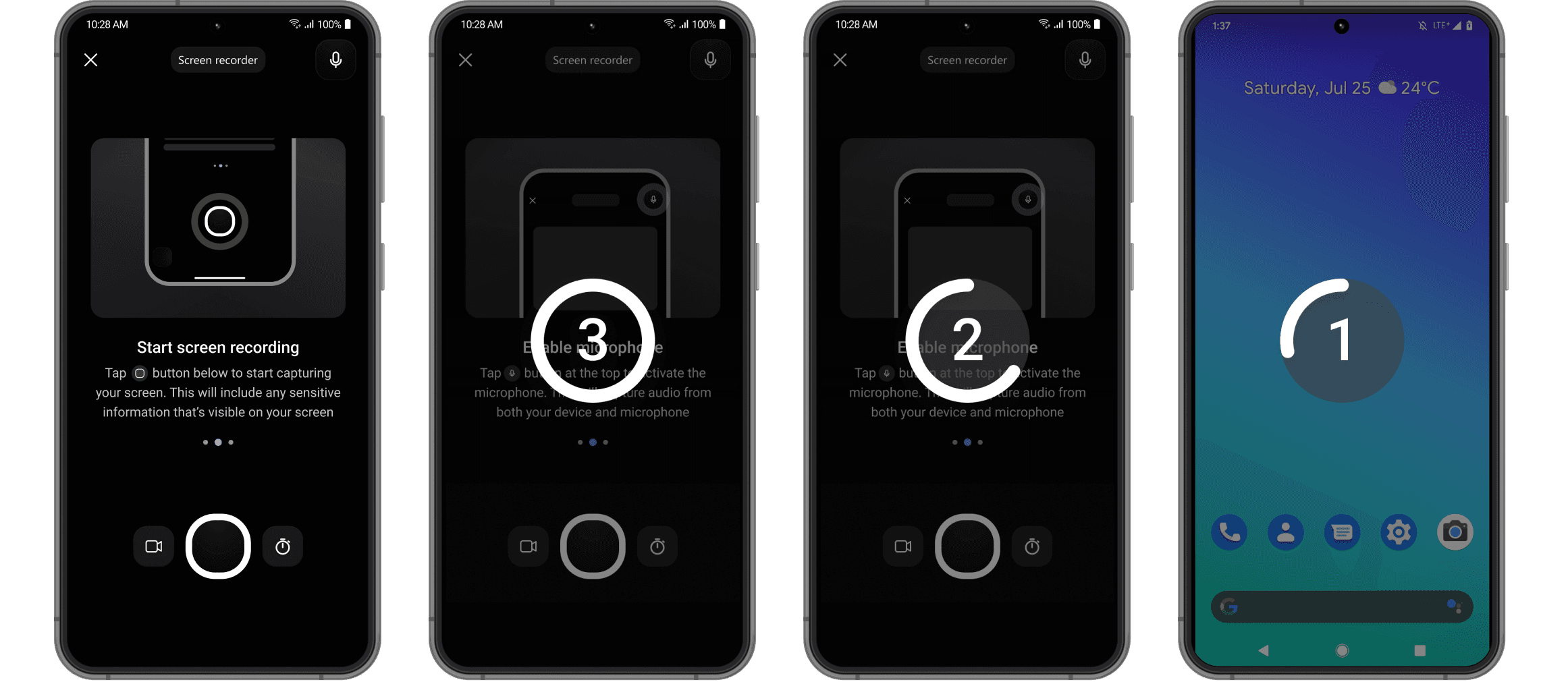
Floating Ball:
When minimized, a floating ball appears on the screen, allowing users to pause or stop recording easily.
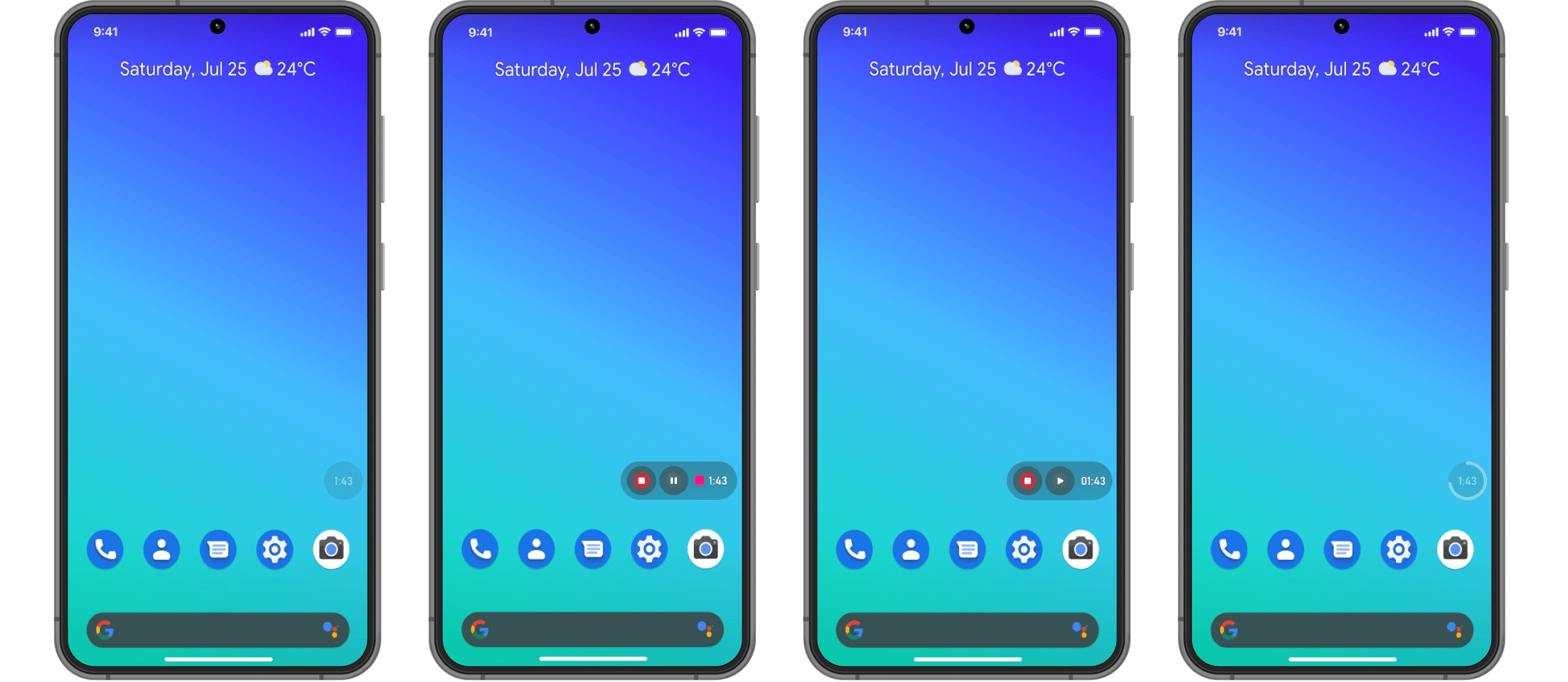
Stop Recording:
Users can stop recording by returning to the Teams app, through a notification, or using the floating ball.
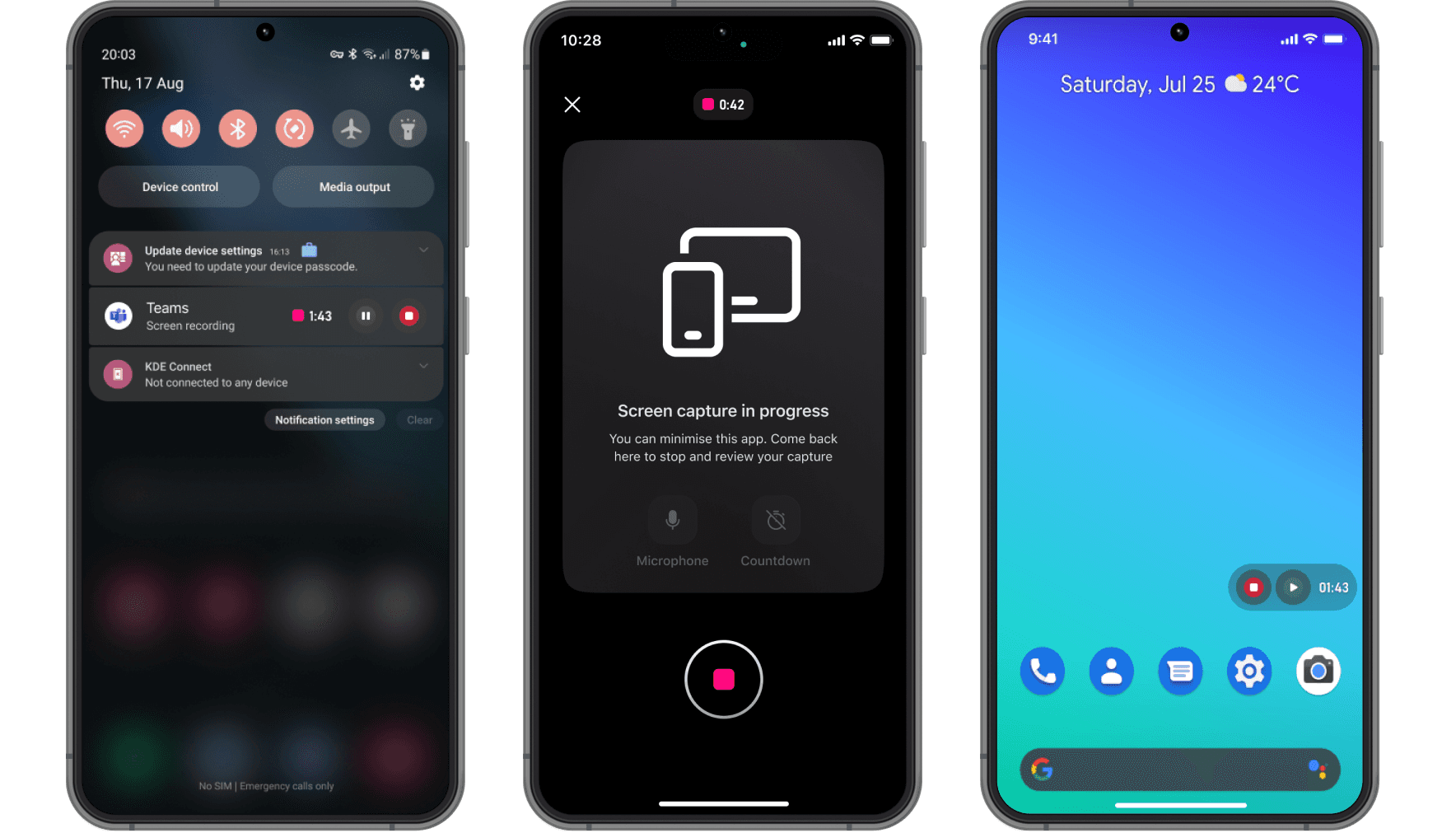
Designing the Screen Recorder feature for Teams Mobile involved navigating through a complex set of constraints. My role required coordinating between two teams — the Teams group and the Camera Framework team — while adhering to the guidelines of both and staying within the OneCamera framework.
Technical Limitations: A major challenge was the size constraint of the High-Value Component (HVC). We had to ensure that all assets and artworks were optimized to occupy minimal space. This requirement demanded a meticulous approach to design and functionality, prioritizing efficiency without compromising quality.
Stakeholder Management: One of the most significant hurdles was managing and aligning the expectations of multiple stakeholders. Each proposed change, no matter how minor, required considerable persuasion and justification. This process involved extensive discussions, presentations of the benefits, and sometimes negotiations to ensure that every modification aligned with the broader objectives of both the Teams and Camera Framework teams.
Conclusion: Despite these challenges, the development of the Screen Recorder feature was a journey of strategic collaboration, innovation, and problem-solving
Introduction
The global pandemic significantly altered work dynamics, compelling businesses and individuals to adapt to remote working environments. This shift underscored the importance of efficient and user-friendly communication tools for seamless collaboration across distances. Microsoft Teams, a frontrunner in this domain, has continually evolved to meet these emerging needs.
Before the getting into the meat of the article let’s understand why a screen recorder feature is needed in a corporate communication app, explaining complex issues, especially technical ones like software bugs, is a time-consuming process, often involving lengthy textual descriptions and multiple exchanges. This method was prone to misinterpretation and delays, hindering prompt resolution and effective communication.
Major objective
Now a days, screen recorder is often pre-installed in many smartphones by OEMs. However, users with older firmware are frequently dependent on third-party screen recording applications. This scenario presents a significant challenge in professional environments, particularly due to stringent corporate policies that:
Prohibit the use of third-party services on work devices for security reasons.
Often disable screen recording and screenshot capabilities in work profiles to protect sensitive information.
Such restrictions, while essential for security, can impede efficient communication and problem-solving in a remote working setup.
To bridge this gap, there is a need for a screen recording feature that aligns with corporate policies and security standards.
OneCamera
OneCamera is a High-Value Component (HVC), a type of camera designed to be used in various partner products such as Teams, Outlook, Office etc. Partners can choose which features they want from OneCamera, and each feature is controlled by flags. The main aim of OneCamera is to offer options for customizing its appearance (theming) and functionalities to match what each partner needs, without them having to create these features themselves.
Our plan was to first develop a basic version of the Screen Recorder for Teams Mobile on Android to test and see how it performs.
Research
Initial signals for the need of screen recorder came during another study we conducted to understand the use case of sending videos. During the study Toronto Police and Hallmark shown interest in having an option to share the screen as recording with the colleges is missing in current video offering of Teams mobile camera. We later conducted flash feedback session to understand the needs of screen recording features to make their life easier.
Following were the key asks:
Ability to record the work profile.
Ability to annotate on the recorded video.
Ability to record yourself while screen recording (weatherman style)
Ability to have a countdown timer.
Lighter and don’t consume to much of storage.
Where it all begins
Teams is always adding features to improve remote work and collaboration. The Screen Recorder is one of these features. When we are planning the feature, our first priority was to make sure it’s easy for users to find and use. But like all features in Teams, we have to follow guidelines about how new features are shown. We made sure the Screen Recorder fits these guidelines while we were creating it.

Permissions
The Screen Recorder feature needs special permissions from the user to work correctly.
Challenge: We expected a lot of drop off at this stage as this is a common pattern.
Solution: I focused on clearly explaining which permissions were needed and how users could easily give them.
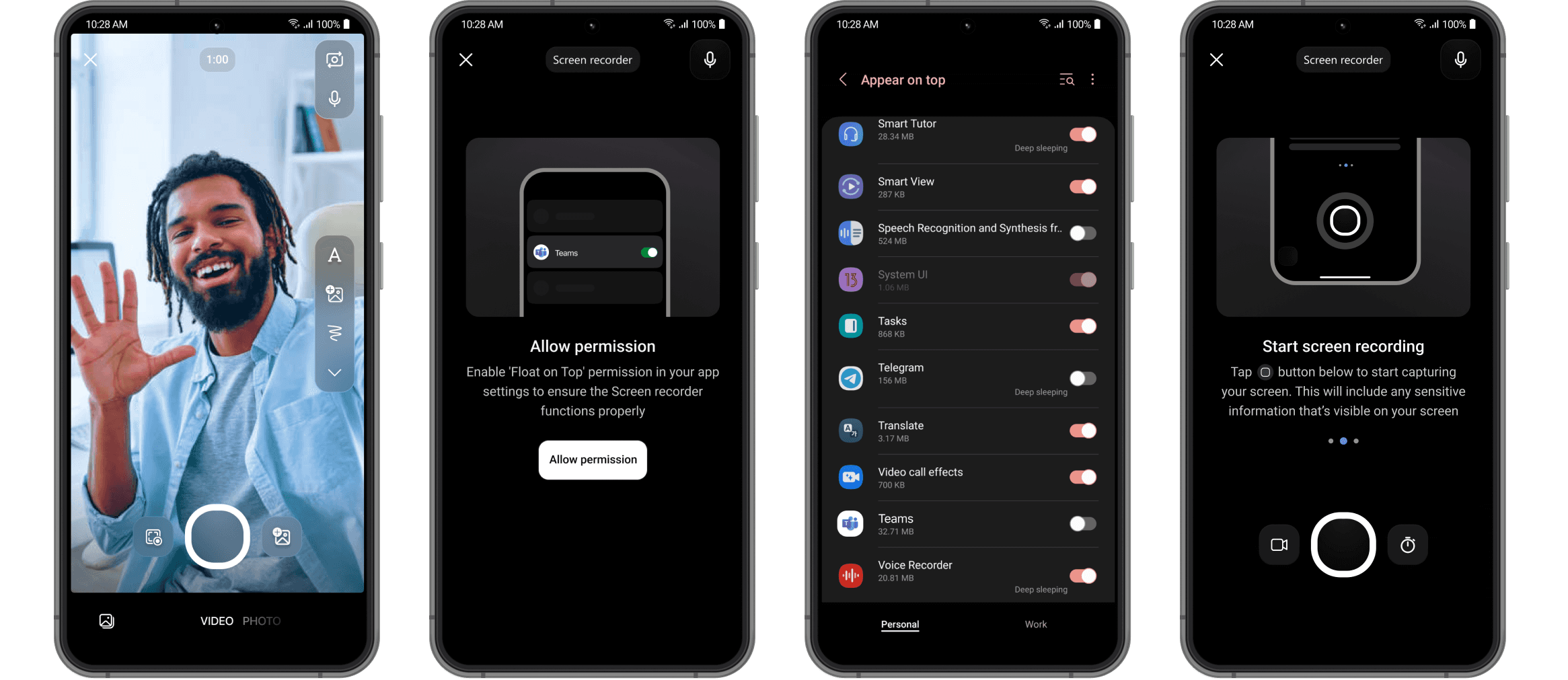
Feature Walkthrough:
There’s no standard way to build a screen recorder, so educating users on its basic use was important. We included a feature walkthrough to show how to start and stop recordings.

Start Recording:
Users start recording, and the app goes to the home screen with a countdown. Users can still interact with their screen during this.
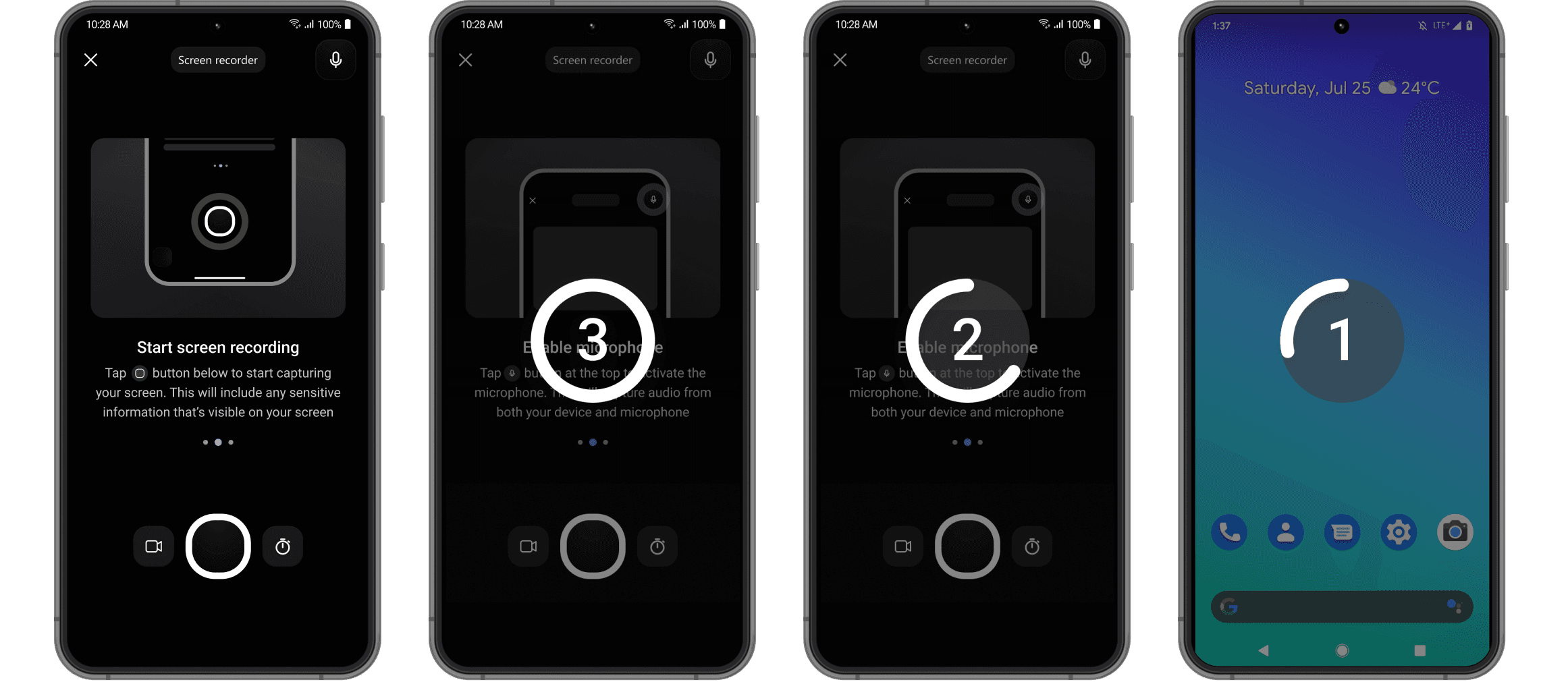
Floating Ball:
When minimized, a floating ball appears on the screen, allowing users to pause or stop recording easily.
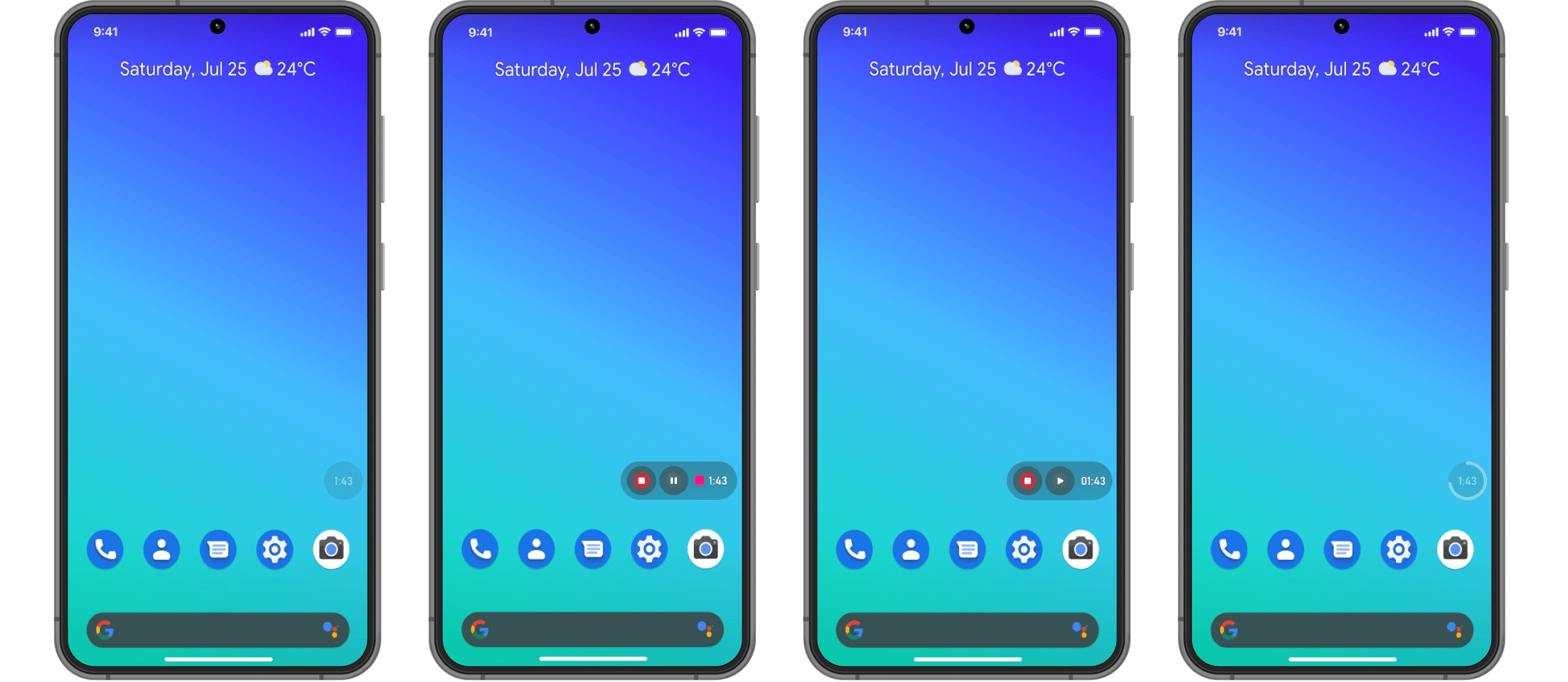
Stop Recording:
Users can stop recording by returning to the Teams app, through a notification, or using the floating ball.
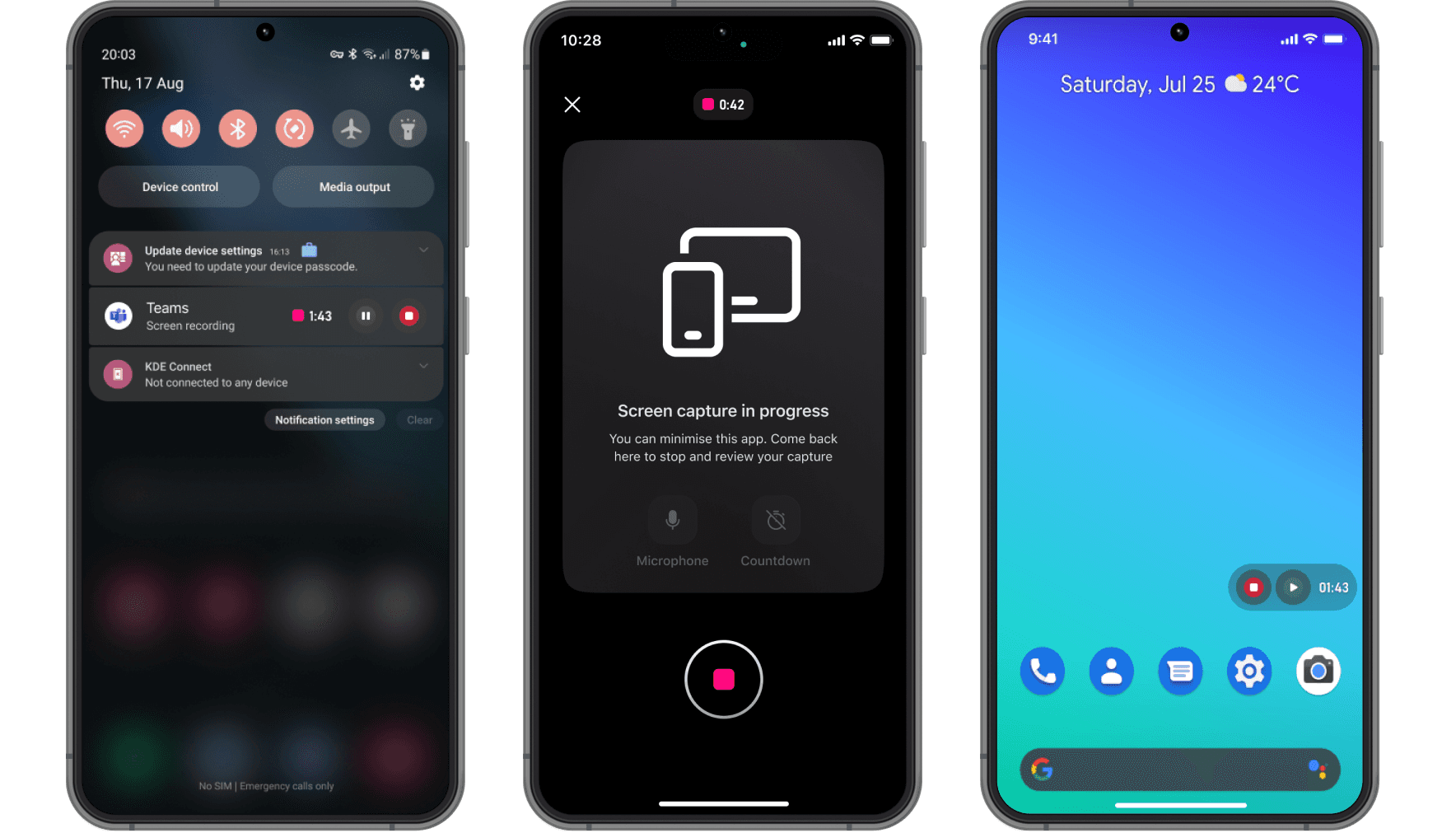
Designing the Screen Recorder feature for Teams Mobile involved navigating through a complex set of constraints. My role required coordinating between two teams — the Teams group and the Camera Framework team — while adhering to the guidelines of both and staying within the OneCamera framework.
Technical Limitations: A major challenge was the size constraint of the High-Value Component (HVC). We had to ensure that all assets and artworks were optimized to occupy minimal space. This requirement demanded a meticulous approach to design and functionality, prioritizing efficiency without compromising quality.
Stakeholder Management: One of the most significant hurdles was managing and aligning the expectations of multiple stakeholders. Each proposed change, no matter how minor, required considerable persuasion and justification. This process involved extensive discussions, presentations of the benefits, and sometimes negotiations to ensure that every modification aligned with the broader objectives of both the Teams and Camera Framework teams.
Conclusion: Despite these challenges, the development of the Screen Recorder feature was a journey of strategic collaboration, innovation, and problem-solving
BACK
PREVIOUS
NEXT